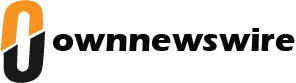Over the years, Apple iPads are been popularised and have been adopted immensely due to their bigger display, swift OS experience, work or entertainment purposes, and other reasons. iPads also offer the swift versatility of viewing content in landscape and portrait form. However, the automatic rotation of the screen could get frustrating for users due to sudden unwanted flips when shifting positions. Therefore, to get rid of these sudden flips of the screen, users can easily disable the automatic screen rotation on iPads and customise their viewing experience. We have curated a step-by-step guide on how to disable the auto screen rotation feature on iPads, be it an older generation model or a new model
How to disable auto screen rotation on iPad (without physical Home button/ iOS 12 or later version)
Step 1: Open Control Centre from the top right corner of the screen in landscape mode.
Step 2: Now, simply click on the icon with a lock and a circular arrow to disable the auto rotation button.
After you disable the screen rotation, a lock symbol will appear on the status bar, highlighting the rotation lock. This will support most of the apps, providing ease in content viewing or managing work.
Disable auto screen rotation on older iPads
Step 1: Open the Settings app on your iPad and locate General
Step 2: Go to “Use Side Switch To” and select “Lock Rotation”
Step 3: Now, simply enable the feature to lock iPad screen rotation.
It should also be noted that while locking screen rotation, users must keep the screen in the preferred setting of landscape or portrait. For instance, if you prefer landscape mode, then make sure the screen stays this way while disabling the auto screen rotation, and it goes vice versa. This display setting gives users control over their iPad orientation to customise their preference. Furthermore, some apps, such as reading, media, and others, have a default orientation which could be managed via the specific app settings.
Mobile Finder: iPhone 17 Air LATEST specs, feature, and price